You can easily add PayPal to handle card payments in your funnels in Kickpages using PayPal’s API credentials.
First, you'll need some information from PayPal – your Client ID and Secret Key.
Accessing the PayPal Developer Dashboard
Log In to Your Account
Visit https://developer.paypal.com.
Log in with your PayPal Business Account.
Obtaining API Keys
PayPal provides two types of API keys:
Client ID: Used in your application’s frontend.
Secret Key: Used in your backend; keep this secure.
Navigate to "API Credentials"
In the left-hand menu, click My Apps & Credentials or access it from THIS link.
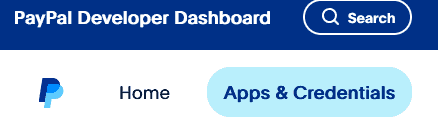
Choose your environment:
Use Sandbox for testing.
Use Live for accepting real payments.
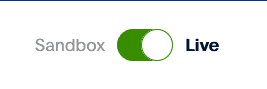
Create a New App
Click Create App under the Live tab.
Enter a name for the app (e.g., “Kickpages Checkout”).
Select your PayPal business account (if asked).
Click Create App.
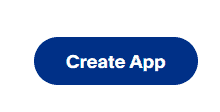
View and Copy Your API Credentials
Once the app is created:
Client ID will be displayed on the page.
Click Show next to Secret to view your Secret Key.
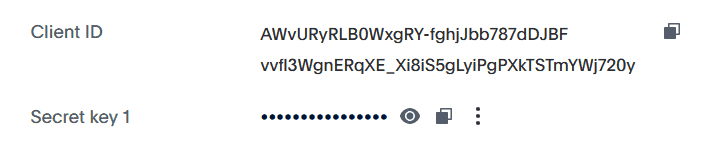
Using the API Keys in Kickpages
Log into https://app.kickpages.com.
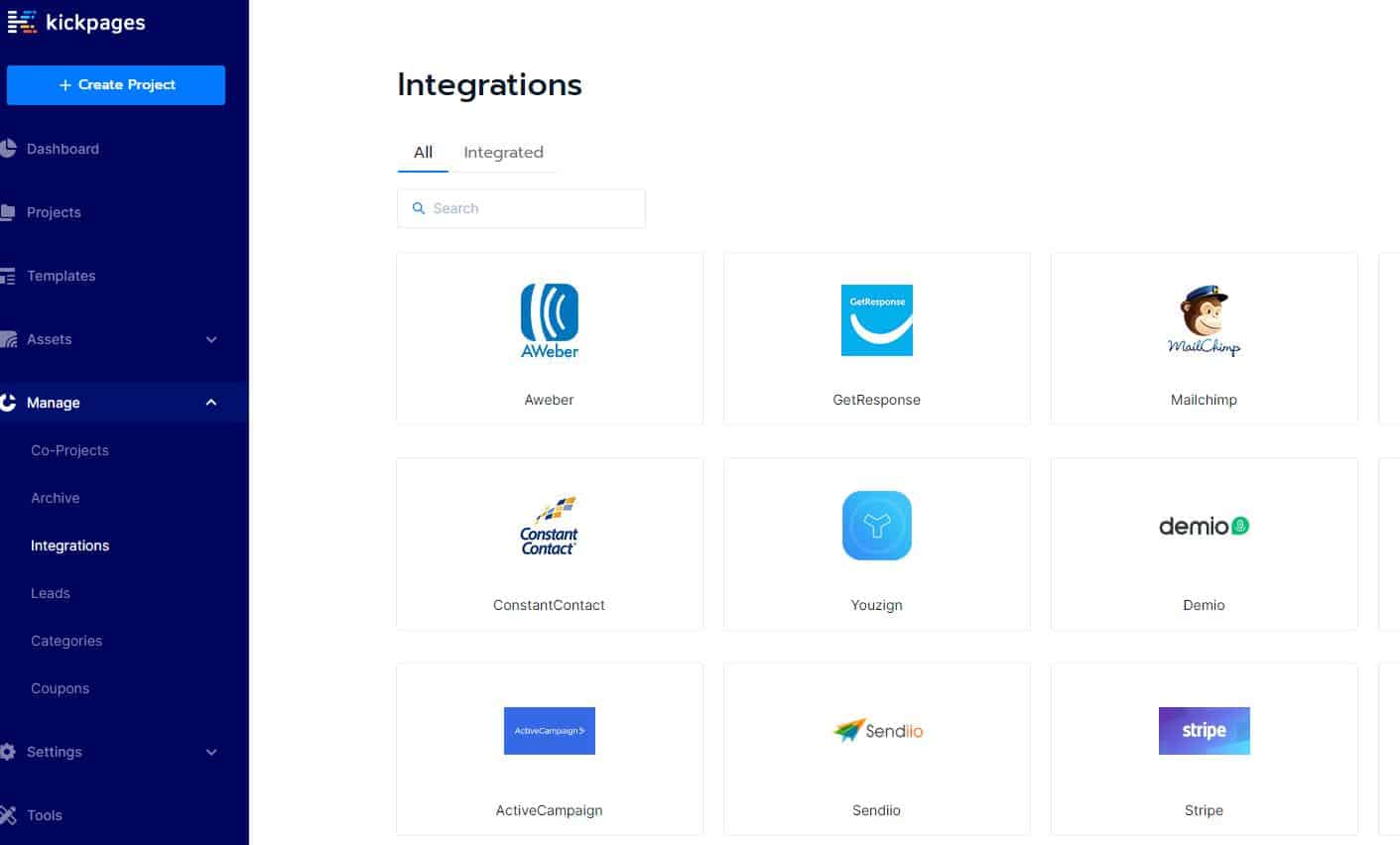
Click Manage, then click Integrations.
Click PayPal.
Enter a name for your integration in the Integration Name field.
Paste the Client ID into the PayPal Client ID field.
Paste the Secret Key into the PayPal Secret Key field.
Set either Sandbox mode or Live mode, depending which keys you have pasted from your PayPal account
Click Connect.
PayPal is now integrated and can be used to accept payments in the Payment tab inside your funnels.
