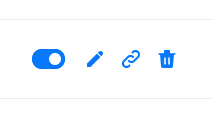1. Access Plan Management
Go to your dashboard and click on Plans from the left menu under Whitelabel.
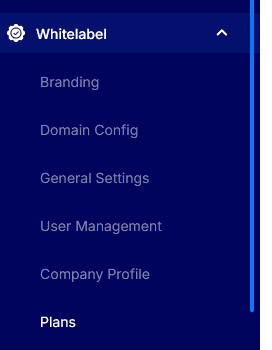
2. Click "Add Plan"
Click the blue + Add Plan button at the top left of the Plan Management page.
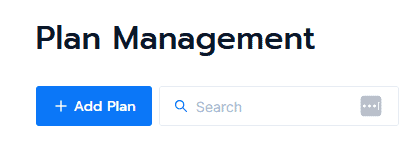
3. Fill in Plan Details
A new modal window titled Add Plan will open. Enter the following:
Plan Name: Type your desired plan name (e.g., "Pro", "Starter", "Agency").
Price ($): Enter the price you want to charge for this plan.
Plan Type: Choose either Annual or Monthly by selecting the corresponding option.
PageAI Credits: Enter the number of PageAI credits included in this plan. (Enter any number, all AI credits are covered by us for now)
AI Credits: Enter the number of AI credits included in this plan. (Enter any number, all AI credits are covered by us for now)
(Optional) Enable PageAI: Tick the checkbox if you want this plan to include PageAI features for this plan's users.
4. Save the Plan
Click the blue Add Plan button at the bottom right to save.
5. Plan Appears in List
Your new plan will now appear in the plans table.
6. Manage the Plan
Activate/Deactivate: Click the toggle to enable or disable the plan.
Edit: Click the pencil icon to make changes.
Webhook URL: Click the chain icon to view or copy the plan’s webhook URL. This URL can be used to programmatically add users to your plan after payment.
Delete: Click the trashcan icon to remove the plan.